Learn the most useful Excel formulas for MIS reporting that every MIS professional should know. Perfect for creating reports, summaries, and cleaning data.
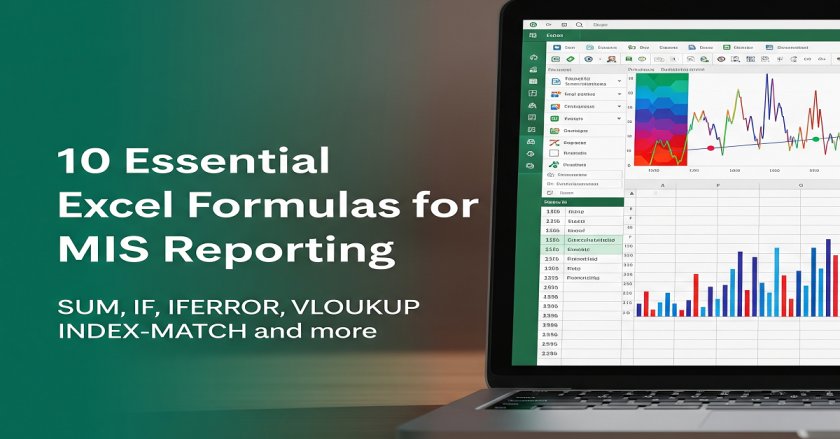
In the world of MIS (Management Information Systems), Excel is the go-to tool for handling reports, summaries, data tracking, and dashboards. But to work smartly, you need more than just knowing how to enter data. You need the right formulas to automate and simplify your reporting tasks.
Here are 10 of the most powerful and practical Excel formulas that every MIS officer, data entry professional, or reporting analyst should know.
1. SUM()
Purpose:
To add up values in a given range.
Syntax:
=SUM(range)
Example:
=SUM(B2:B100)
This formula adds all numbers from cells B2 to B100. Useful for calculating total sales, expenses, or quantities.
👉 Read More: Excel SUM Function
2. IF()
Purpose:
To apply conditions in your data — like a logical test.
Syntax:
=IF(condition, value_if_true, value_if_false)
Example:
=IF(C2>5000, "High", "Low")
If the value in C2 is greater than 5000, it returns “High”, otherwise “Low”.
👉 Read More: IF Function in Excel (with AND & OR)
3. COUNTIF() / COUNTIFS()
Purpose:
To count cells based on one or more conditions.
Syntax:
=COUNTIF(range, criteria) =COUNTIFS(range1, criteria1, range2, criteria2,…)
Example:
=COUNTIF(B2:B100, ">1000")
Counts how many values in the range B2:B100 are greater than 1000.
👉 Read More: COUNTIF & COUNTIFS in Excel
4. SUMIF() / SUMIFS()
Purpose:
To sum values based on single or multiple conditions.
Syntax:
=SUMIF(range, criteria, sum_range) =SUMIFS(sum_range, criteria_range1, criteria1,…)
Example:
=SUMIF(C2:C100, ">1000", D2:D100)
Adds values from D2 to D100 if the corresponding value in C2 to C100 is greater than 1000.
👉 Read More: SUMIF & SUMIFS in Excel
5. IFERROR() / IFNA()
Purpose:
To handle errors in formulas gracefully.
Syntax:
=IFERROR(value, value_if_error) =IFNA(value, value_if_na)
Example:
=IFERROR(VLOOKUP(A2, Sheet2!A:B, 2, FALSE), "Not Found")
If VLOOKUP throws an error, it returns “Not Found” instead of #N/A.
👉 Read More: IFERROR & IFNA in Excel
6. VLOOKUP()
Purpose:
To find a value from a table based on a matching key.
Syntax:
=VLOOKUP(lookup_value, table_array, col_index, [range_lookup])
Example:
=VLOOKUP(A2, Sheet2!A:B, 2, FALSE)
Looks for A2 in the first column of Sheet2!A:B and returns the corresponding value from the second column.
👉 Read More: VLOOKUP in Excel and HLOOKUP in Excel
7. INDEX() + MATCH()
Purpose:
To lookup values more flexibly and reliably than VLOOKUP.
Syntax:
=INDEX(return_range, MATCH(lookup_value, lookup_range, 0))
Example:
=INDEX(D2:D100, MATCH(A2, B2:B100, 0))
Finds the row number where A2 matches in column B and returns the value from column D.
👉 Read More: Index and Match in Excel
8. TRIM() & SUBSTITUTE()
Purpose:
To clean up data by removing spaces or replacing unwanted text.
Examples:
=TRIM(A2) ➔ Removes extra spaces =SUBSTITUTE(A2, " -", "-") ➔ Replaces space & hyphen with hyphen to remove unwanted space
Great for preparing imported or messy data.
👉 Read More: Excel TRIM & SUBSTITUTE Functions
9. CONCATENATE(), CONCAT, or & Operator
Purpose:
To join multiple text strings or cell values.
Examples:
=CONCATENATE(A2, " ", B2) =CONCAT(A2, " ", B2) =A2 & " - " & B2
Used for creating IDs, full names, or custom labels.
👉 Read More: Join Text in Excel – CONCAT(), CONCATNATE(), TEXTJOIN()
10. TEXT(), LEFT(), MID(), RIGHT(), FIND(), SEARCH()
Purpose:
To extract or format parts of a string.
Examples:
=LEFT(A2, 4) ➔ First 4 characters =MID(A2, 5, 3) ➔ From 5th position, 3 characters =TEXT(TODAY(), "dd-mmm-yyyy") ➔ Format today’s date
Use these to extract codes, dates, or part numbers.
👉 Read More: Excel Functions to Handle Text
Final Thoughts
These formulas are not just useful; they are essential for anyone working in MIS Reporting. Mastering these will help you automate reports, clean messy data, perform quick analysis, and reduce manual work.
👉 You can learn each of these in-depth with real-life examples on our blog. Bookmark this list and keep practising!
FAQs: Excel Formulas for MIS Reporting
Can I automate MIS reports using these formulas?
Yes, these formulas help automate calculations, lookups, and logic-based outputs—making MIS reports faster and more accurate.
What is the difference between VLOOKUP and INDEX-MATCH in MIS reporting?
While VLOOKUP is easier for beginners, INDEX-MATCH is more flexible, especially when the lookup column is not the first column in your range.
How do I handle missing data or errors in formulas?
You can use the IFERROR() or IFNA() function to handle errors and show custom messages like “Not Found” or “Invalid”.
Can I use these formulas without advanced Excel knowledge?
Yes, most of these formulas are beginner-friendly. With simple examples and practice, anyone can start using them effectively for MIS tasks.
Are these formulas available in all versions of Excel?
Yes, all these formulas work in Excel 2010 and above, including Excel 365 (except IFNA() which needs Excel 2013 or later).
How often should I update MIS reports in Excel?
It depends on your business needs—some update daily, weekly, or monthly. Using formulas helps make the update process quick and consistent.
Can I use conditional formatting along with these formulas?
Absolutely. Conditional formatting combined with logical formulas like IF() or ISNUMBER() makes your reports more visual and insightful.