Google Sheets is one of the most popular online spreadsheet tools today. It has become an essential part of workplaces, businesses, and even personal productivity because of its simplicity, accessibility, and real-time collaboration features. In this guide, we’ll walk you through everything a beginner should know to get started with Google Sheets — from what it is, how to open it, exploring the interface, to creating your very first sheet.
What is Google Sheets?
Google Sheets is a cloud-based spreadsheet application developed by Google. Just like Microsoft Excel, it allows you to organize, calculate, analyze, and visualize data. The big difference is that it works entirely online and can be accessed from anywhere using a web browser or mobile app.
- No software installation is required.
- Your files are saved automatically in Google Drive (cloud storage).
- You can collaborate with others in real time.
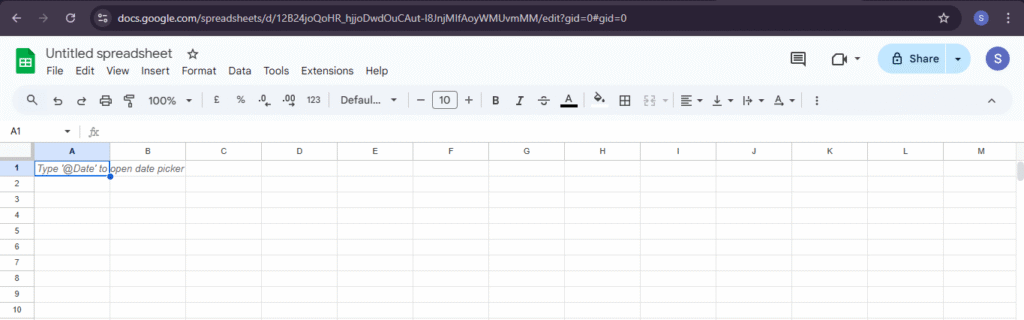
A Short History of Google Sheets
- 2006 – Google launched “Google Spreadsheets” as part of Google Docs.
- 2012 – Officially renamed Google Sheets and became a core part of Google Drive.
- Today – Millions of individuals and organizations use it as a free alternative to Excel for everyday tasks, reporting, and team collaboration.
How to Open Google Sheets
There are multiple ways to open Google Sheets:
- Direct Link
- Go to sheets.google.com in your browser.
- Through Google Drive
- Open drive.google.com
- Click New > Google Sheets
- Mobile App
- Download the Google Sheets app (available for Android & iOS).
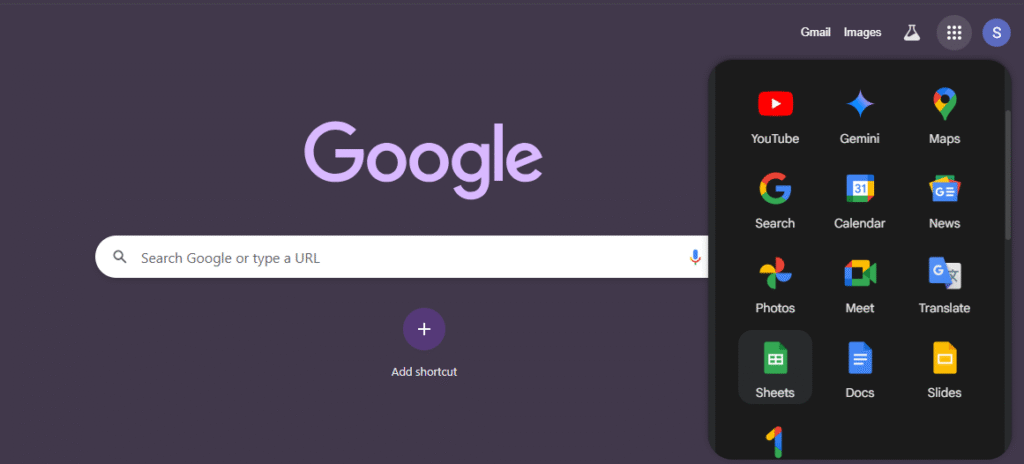
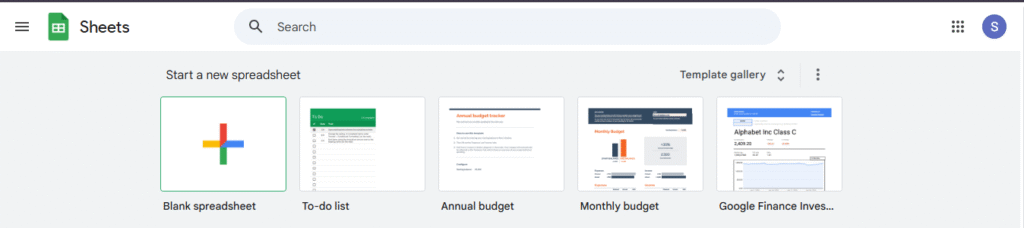
Google Sheets Interface Overview
When you open a new sheet, you’ll see:
- Menu Bar – File, Edit, Insert, Format, Data, Tools, Extensions, Help.
- Toolbar – Quick icons for formatting (bold, borders, alignment, etc.).
- Formula Bar – Where you write formulas (starts with
=). - Grid Area – Rows and columns where you enter data.
- Sheet Tabs – Switch between multiple sheets in the same file.
- Share Button – For real-time collaboration with others.

How Does Google Sheets Differ from Excel?
While Google Sheets is very similar to Excel, there are some key differences:
| Feature | Google Sheets | Microsoft Excel |
|---|---|---|
| Price | Free (with Google account) | Paid (Microsoft 365 subscription) |
| Access | Online (browser, mobile app) | Desktop + online (Excel 365) |
| Collaboration | Real-time sharing, commenting, editing | Limited real-time collaboration |
| Storage | Cloud (Google Drive, auto-save) | Local files (manual save, unless OneDrive) |
| Add-ons | Built-in integrations (Forms, Docs, Apps Script) | Advanced add-ins, VBA macros |
| Data Limit | Handles small–medium datasets | Handles very large datasets better |
👉 Use Google Sheets if you need free, simple, and collaborative spreadsheets.
👉 Use Excel if you deal with heavy data analysis or need advanced features like Power Query, Power Pivot, or VBA.
How to Create Your First Google Sheet
- Open Google Sheets (via direct link or Google Drive).
- Click on Blank or choose a template.
- Type some sample data into cells. Example:
| Product | Quantity | Price |
|---|---|---|
| Pen | 10 | 5 |
| Book | 4 | 50 |
- Try a basic formula:
- In a new column, type:
=B2*C2 - This will multiply Quantity × Price.
- In a new column, type:
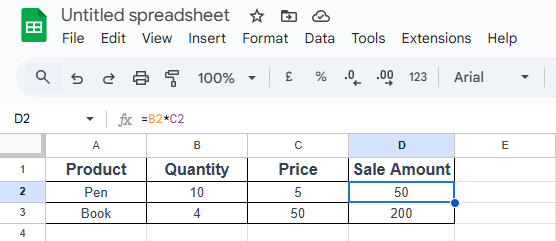
How to Update or Change Google Sheets File Name
When you create a new Google Sheet, it’s automatically named “Untitled spreadsheet”. To rename it:
- Go to the top-left corner of your sheet.
- Click on the current file name (e.g., Untitled spreadsheet).
- Type your new name and press Enter.
👉 Your Google Sheet will be saved with the new name automatically in Google Drive.

Key Benefits of Google Sheets
✅ Free to use – Just need a Google account.
✅ Works anywhere – Access from laptop, tablet, or phone.
✅ Real-time collaboration – Multiple people can edit at the same time.
✅ Auto-save – No risk of losing work.
✅ Integration with other Google tools – Google Forms, Docs, Calendar, Gmail, etc.
✅ Add-ons and Apps Script – Extend functionality for automation.
Common Excel Functions That Work the Same in Google Sheets
Since we already covered these in our Excel Tutorials, here we’ll just list them (and later hyperlink to your Excel tutorials):
- VLOOKUP – Search for a value in a column and return matching data.
- HLOOKUP – Horizontal lookup for row-based data.
- INDEX – Return value from a given row/column position.
- MATCH – Find the position of a value in a range.
- SUMIF – Add values that meet specific criteria.
- COUNTIF – Count cells based on a condition.
- SUMIFS / COUNTIFS – Multiple criteria-based calculations.
- IF – Logical test with True/False outputs.
- LEFT / RIGHT / MID – Extract text portions from cells.
- FIND / SEARCH – Locate text within a cell.
- CONCAT / TEXTJOIN – Combine multiple values/texts.
- LEN / TRIM / PROPER – Text cleanup and formatting.
- ROUND / ROUNDUP / ROUNDDOWN – Rounding numbers.
- NOW / TODAY – Insert current date and time.
👉 Since these are exactly the same in both Excel and Google Sheets, we won’t repeat them in this series. Instead, we’ll hyperlink each function to the Excel Tutorials page.
What’s Next in This Google Sheets Tutorial Series?
In this Google Sheets series, we’ll focus only on functions and features that are different from Excel, such as:
- QUERY – Google Sheets’ SQL-like function.
- IMPORTRANGE – Import data from another sheet.
- ARRAYFORMULA – Apply formulas across ranges automatically.
- GOOGLETRANSLATE – Translate text inside Google Sheets.
- UNIQUE, SPLIT, TRANSPOSE – Powerful array functions.
✅ By the end of this series, you’ll be able to use Google Sheets not just for basic data entry, but also for advanced analysis, automation, and reporting.
FAQs – Google Sheets Introduction
Can I use Google Sheets offline?
Yes. You can enable the “Offline Mode” in Google Drive settings and access/edit your sheets without the internet.
Do Excel functions work the same in Google Sheets?
Most commonly used functions like SUM, AVERAGE, VLOOKUP, IF, and COUNTIF work exactly the same in both Excel and Google Sheets.
How do I share a Google Sheet with others?
Click the Share button in the top-right corner of your sheet, enter the email addresses, and choose permission levels (Viewer, Commenter, or Editor).
Can I convert Excel files to Google Sheets?
Yes. Simply upload an Excel file to Google Drive and open it with Google Sheets. It will convert automatically.
Is Google Sheets secure?
Yes. Google Sheets uses Google’s strong security infrastructure, including encryption. You can also manage sharing permissions for extra control.
How to download a Google Sheet as a Microsoft Excel file?
To download, open your Google Sheet → click on File → Download → select Microsoft Excel (.xlsx). The file will be saved in Excel format on your computer, and you can open it directly in Microsoft Excel.
What’s Next?
In the next post, we’ll learn about the Google Sheets Basics