Google Sheets is one of the most powerful free tools available for MIS, Data Analysts, and office users. Many times, we want to combine or fetch data from one sheet into another. Instead of copy-paste, Google Sheets gives us a smart function called IMPORTRANGE.
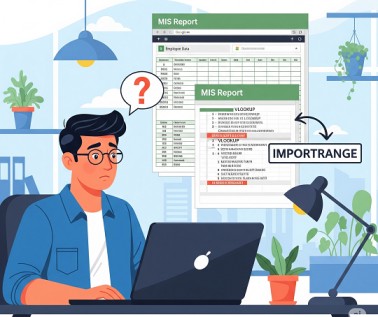
This article explains what is IMPORTRANGE in Google Sheets, how to use it step by step, multiple examples with VLOOKUP, and the common limitations you must know.
What is IMPORTRANGE?
IMPORTRANGE is a Google Sheets function that imports a range of cells from one spreadsheet into another.
Syntax:
=IMPORTRANGE("spreadsheet_url", "range_string")
- spreadsheet_url → The link (URL) of the Google Sheet from where you want to pull data.
- range_string → The sheet name and cell range in quotation marks (example:
"Sheet1!A1:C10").
👉 If you don’t specify a sheet name, Google Sheets will by default take data from the first sheet in the file.
Example 1: Import Data From Another Sheet (Default Sheet)
Suppose you have a source sheet with sales data, and you want to bring it into another sheet.
Formula:
=IMPORTRANGE("https://docs.google.com/spreadsheets/d/abc123xyz456", "A1:C10")
Here:
- Google Sheets will take data from first sheet of the file.
- It will fetch cells from A1 to C10.
Example 2: Import Data From a Specific Sheet
If your source file has multiple sheets (like Sales2024, Expenses, Targets), you must specify the sheet name.
Formula:
=IMPORTRANGE("https://docs.google.com/spreadsheets/d/abc123xyz456", "Sales2024!A1:D20")
👉 This will bring data only from the Sales2024 sheet, from range A1:D20.
Example 3: IMPORTRANGE + VLOOKUP
One of the most powerful combinations is IMPORTRANGE with VLOOKUP. It allows you to search in another spreadsheet and return a matching value.
Formula:
=VLOOKUP("1002", IMPORTRANGE("https://docs.google.com/spreadsheets/d/abc123xyz456", "Employees!A2:C100"), 2, FALSE)
Here:
- We are looking for Employee ID = 1002.
- Data is coming from Employees sheet (columns A to C).
2means we want value from the second column.
👉 With this, you can directly create MIS reports without manually merging sheets.
Example 4: Import Entire Column
Sometimes you don’t know the last row of data. You can simply take entire columns:
=IMPORTRANGE("https://docs.google.com/spreadsheets/d/abc123xyz456", "Sheet1!A:C")
👉 This will bring all rows of columns A to C.
Example 5: Load Data into Filter, Query, or Pivot
IMPORTRANGE in Google Sheets also works with other functions like FILTER or QUERY.
- Using QUERY:
=QUERY(IMPORTRANGE("https://docs.google.com/spreadsheets/d/abc123xyz456", "Sales!A1:D100"), "select Col1, Col3 where Col4 > 5000", 1)
QUERY() lets you run SQL-like commands (like select, where, order by) on your data to filter and organize it without complex formulas.
👉 This pulls only those rows where sales are more than 5000.
- Using FILTER:
=FILTER(IMPORTRANGE("https://docs.google.com/spreadsheets/d/abc123xyz456", "Sheet1!A2:B100"), Col2="Active")
FILTER() helps you quickly extract only the rows that match your condition (like “Active” status or sales > 5000) from a range of data.
Read More: FILTER Function in Excel
👉 This will fetch only “Active” records.
First-Time Authorization Step
When you use IMPORTRANGE for the first time with a new source sheet, Google Sheets will show #REF! with a message → “You need to connect these sheets”.
👉 Click on Allow Access and data will start loading.
Limitations of IMPORTRANGE
Although IMPORTRANGE is very useful, it has some limitations:
- Slow loading – If source file is very big, IMPORTRANGE will take time to refresh.
- Read-only – You cannot edit imported data in destination sheet.
- Cell reference only – It does not import formatting, merged cells, charts, etc. Only raw data.
- Too many IMPORTRANGE calls – If you use it hundreds of times, the sheet may show Loading… or errors.
- Access rights – You must have at least View access to the source file. Otherwise, IMPORTRANGE won’t work.
Alternative Ways to Load Data From Other Sheets
If IMPORTRANGE is giving issues, try these alternatives:
- Copy-Paste with Paste Link → Right-click > Paste special > Paste link.
- Google Apps Script → Write a small script to pull data automatically.
- Google Data Studio / Looker Studio → For dashboards, connect directly instead of using IMPORTRANGE.
- Connected Sheets (for BigQuery) → For large databases, connect directly without IMPORTRANGE.
Final Words
IMPORTRANGE is like a bridge between two Google Sheets. Once you understand it, you don’t need to download and upload files repeatedly.
- Use it for daily MIS reporting.
- Combine it with VLOOKUP, QUERY, FILTER for powerful analysis.
- But also remember its limitations so you don’t get stuck with slow or broken sheets.
👉 Start small, try with a sample file, and soon you will become comfortable with this amazing function.
FAQs – IMPORTRANGE in Google Sheets
Can I edit data imported with IMPORTRANGE?
No, the imported data is read-only. If you want to edit, copy-paste as values into your new sheet.
Why is IMPORTRANGE so slow?
If your source sheet has too much data or too many IMPORTRANGE formulas, it may refresh slowly. Try limiting the range or using QUERY for smaller chunks.
What is the difference between IMPORTRANGE and QUERY?
IMPORTRANGE only pulls data from another sheet, while QUERY lets you filter, sort, and analyze that data. You can also combine them together.
What if I want to fetch 2 sheets from the same Google Sheets file using IMPORTRANGE?
Use two separate IMPORTRANGE formulas
👉 Brings both sheets separately.
What’s Next?
In the next post, we’ll learn about the ARRAYFORMULA in Google Sheets