DAX, or Data Analysis Expressions, is the backbone of Power BI, Power Pivot, and Analysis Services. It allows users to create formulas for calculations that go beyond Excel’s capabilities. For beginners, learning basic DAX functions is the first step toward building dynamic reports, dashboards, and insights from real-world business data.
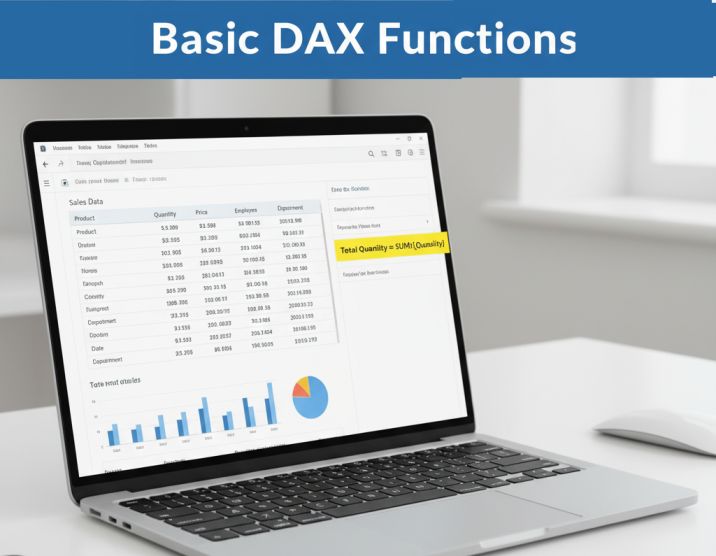
In this tutorial, we will cover basic DAX functions, explain their syntax, provide step-by-step examples, and use a realistic dataset of sales, employees, and departments to simulate practical scenarios. By the end, you’ll be ready to start analyzing your own business data like a pro!
Sample Dataset: to practice basic DAX functions
| Employee ID | Employee Name | Department | Quantity | Price | Sales Date | Region | Joining Date | City | Manager | |
|---|---|---|---|---|---|---|---|---|---|---|
| E101 | Rajesh | Sales | 10 | 50 | 2025-09-01 | East | 2022-01-15 | rajesh@example.com | Raipur | Anil |
| E102 | Sneha | HR | 5 | 100 | 2025-09-05 | West | 2021-03-20 | sneha@example.com | Bilaspur | Neha |
| E103 | Amit | IT | 8 | 75 | 2025-09-10 | East | 2023-02-10 | amit@example.com | Raipur | Rajeev |
| E104 | Priya | Sales | 12 | 60 | 2025-09-15 | North | 2020-06-01 | priya@example.com | Durg | Anil |
| E105 | Sunil | Marketing | 7 | 80 | 2025-09-18 | West | 2021-11-12 | sunil@example.com | Raipur | Meena |
| E106 | Kavita | IT | 15 | 55 | 2025-09-20 | North | 2019-08-25 | kavita@example.com | Durg | Rajeev |
| E107 | Rohit | Sales | 6 | 95 | 2025-09-22 | East | 2022-05-05 | rohit@example.com | Raipur | Anil |
| E108 | Ananya | HR | 9 | 70 | 2025-09-25 | North | 2021-09-10 | ananya@example.com | Durg | Neha |
| E109 | Vikram | IT | 11 | 65 | 2025-09-27 | West | 2020-12-15 | vikram@example.com | Bilaspur | Rajeev |
| E110 | Meera | Marketing | 4 | 120 | 2025-09-29 | East | 2023-01-05 | meera@example.com | Raipur | Meena |
| E111 | Arjun | Sales | 13 | 45 | 2025-09-30 | North | 2022-07-12 | arjun@example.com | Durg | Anil |
| E112 | Riya | HR | 8 | 85 | 2025-10-01 | West | 2021-04-18 | riya@example.com | Bilaspur | Neha |
| E113 | Karan | IT | 10 | 90 | 2025-10-03 | East | 2020-09-20 | karan@example.com | Raipur | Rajeev |
| E114 | Tanya | Marketing | 14 | 50 | 2025-10-05 | North | 2019-03-15 | tanya@example.com | Durg | Meena |
| E115 | Dev | Sales | 5 | 110 | 2025-10-07 | West | 2023-06-01 | dev@example.com | Raipur | Anil |
This dataset covers realistic sales, HR, and operational metrics. You can practice multiple DAX formulas on it.
1. SUM() – Adding Numeric Values
The SUM() function totals values in a column.
Example: Total quantity sold across all products:
Total Quantity = SUM(Sales[Quantity])
Scenario: MIS analysts often need to calculate total sales quantity for reports.
2. AVERAGE() – Find Average Value
Average Price = AVERAGE(Sales[Price])
Scenario: Calculate average product price to track sales pricing trends.
3. COUNT() – Count Numeric Entries
Number of Transactions = COUNT(Sales[Quantity])
Scenario: Count the number of sales transactions for performance reports.
4. COUNTA() – Count Non-Blank Entries
Count Employees = COUNTA(Sales[Employee Name])
Scenario: Useful to check how many employees submitted reports or participated in a program.
5. COUNTROWS() – Count Rows in Table
Total Records = COUNTROWS(Sales)
Scenario: Verify the total number of rows in a dataset, helpful for auditing.
Also Read: Introduction to DAX
6. MAX() / MIN() – Highest or Lowest Values
Max Price = MAX(Sales[Price])
Min Quantity = MIN(Sales[Quantity])
Scenario: Identify the most expensive product or lowest quantity sold, useful for inventory management.
7. IF(), AND(), OR() – Conditional Logic
High Quantity = IF(Sales[Quantity] > 10, "Yes", "No")
High Price Sales = IF(AND(Sales[Quantity] > 5, Sales[Price] > 50), "Yes", "No")
Scenario: Flag transactions that meet specific business criteria, such as high-value sales.
8. CONCATENATE() – Combine Text
Employee Dept = CONCATENATE(Sales[Employee Name], " - " & Sales[Department])
Scenario: Generate a single column for employee and department to display in dashboards.
9. UPPER() / LOWER() – Change Text Case
Employee Upper = UPPER(Sales[Employee Name])
Employee Lower = LOWER(Sales[Employee Name])
Scenario: Standardize names in reporting or dashboards.
10. DATE, YEAR, MONTH, DAY, TODAY() – Date Functions
Sales Year = YEAR(Sales[Sales Date])
Sales Month = MONTH(Sales[Sales Date])
Sales Day = DAY(Sales[Sales Date])
Today Date = TODAY()
Scenario: Calculate monthly or daily reports, track deadlines, or compare current date against joining date.
Practical Real-Life Scenarios Using DAX
- Sales Dashboard: Calculate total sales, average sales, and identify high-value transactions.
- HR Analytics: Count active employees, calculate average bonus, and flag employees who achieved targets.
- MIS Reports: Aggregate data from multiple departments, filter based on regions, and highlight trends dynamically.
- Manager Dashboard: Show total sales per manager, employee performance, and department summary using calculated columns and measures.
Tips for Beginners
- Always practice on real datasets to understand context and filter behavior.
- Use measures for totals, averages, or dynamic KPIs.
- Use calculated columns for additional data fields that appear in every row.
- Combine multiple DAX functions for more advanced calculations gradually.
Conclusion
Learning basic DAX functions is the first step toward mastering Power BI and Power Pivot. With functions like SUM, AVERAGE, COUNT, IF, CONCATENATE, and date functions, you can create dynamic reports, dashboards, and business insights.
By practicing these formulas on realistic datasets, you’ll gain confidence in calculations, aggregation, and conditional logic, which are essential skills for MIS, Data Analyst, and BI roles.
Next, we will dive into other DAX functions such as CALCULATE(), FILTER(), ALL(), and time intelligence functions, which will allow you to analyze complex datasets and business scenarios even more effectively.
Start practicing these basic DAX functions today, and take your first step toward becoming a data analysis expert!
What’s Next?
In the next post, we’ll learn about the Iterator Functions in DAX