When we talk about Excel, most people think only about formulas and functions like VLOOKUP, Pivot Table, or SUMIFS. But ask any MIS professional, the real pain is not always formulas – it is those small, unexpected issues which stop our work and make us scratch our head.
Sometimes you don’t even know what happened – Excel just behaves strangely. Let’s discuss the most common Excel problems and their easy solutions in very simple steps.
1. Excel Theme Stuck in Dark Mode
Problem: You want Light background, but Excel is in Dark theme.
Solution:
- Go to File > Options > General.
- Under Personalize your copy of Microsoft Office, change Office Theme to Light or Colorful.
- On Mac: Excel > Preferences > General > Office Theme.
👉 Remember, Excel has its own theme setting – it won’t always follow Windows theme.
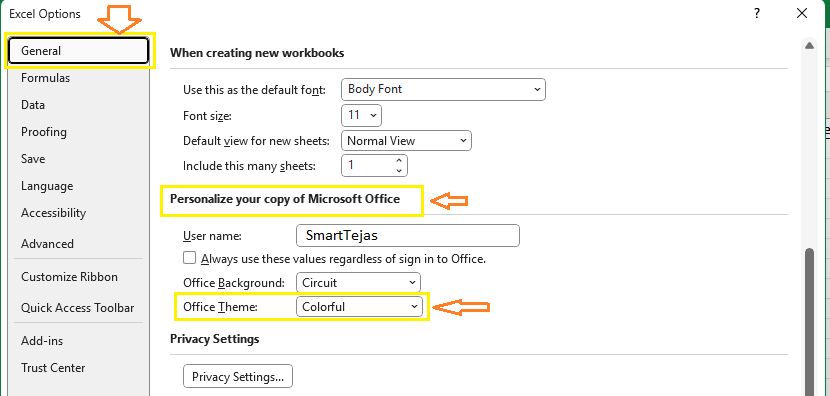
2. Scroll Not Working in Excel
Problem: Mouse scroll is not moving the sheet.
Reason: Mostly because Scroll Lock is ON.
Solution:
- Check keyboard → If Scroll Lock key exists, press it once.
- If no key → Use On-Screen Keyboard (Search in Windows > turn off Scroll Lock).
- or Press Windows+R → type osk → hit enter key
- Some laptops → Fn + C or Fn + K toggles Scroll Lock.
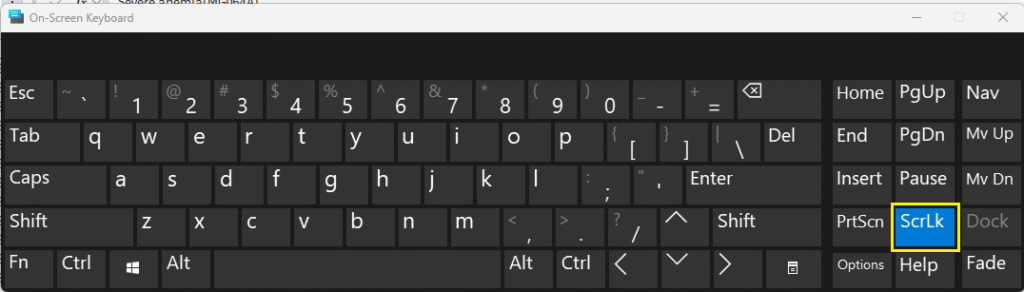
3. Freeze Panes Not Working as Expected
Problem: Headers or first column not freezing properly.
Solution:
- Select the cell just below the row and right of the column you want to freeze.
- Then go to View > Freeze Panes.
👉 Example: To freeze top row and first column, select B2 and apply Freeze Panes.
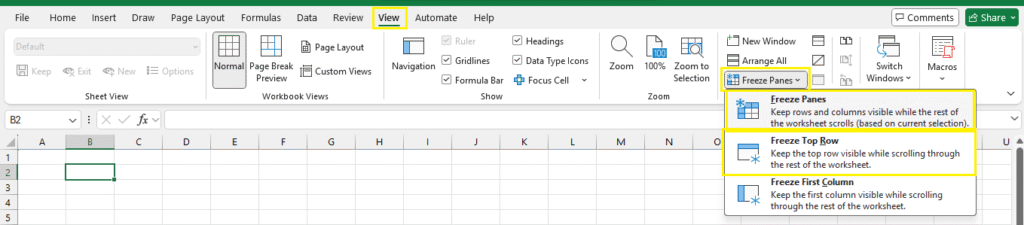
Read More: Freeze Panes in Excel
4. Excel File Opens in Read-Only
Problem: File is opening as Read-Only and you can’t edit.
Solution:
- Right-click file → Properties → Uncheck Read-only.
- If file came from mail/WhatsApp → Save in another folder before opening.
- In Office 365 → Look for Enable Editing yellow bar on top.
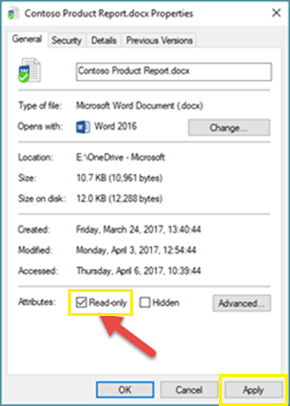
5. Excel File with Macros is Blocked
Problem: You downloaded a file from Email or WhatsApp. It has Macros, but Excel blocks them for security reasons.
Solution:
- Right-click file → Properties.
- Tick Unblock → Apply → OK.
- Now reopen the file, and enable Macros.
👉 Many MIS users don’t know this and think “Macros not working” – but it’s just blocked by Windows for safety.
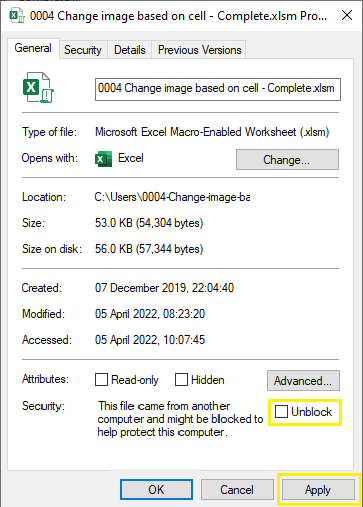
6. File Not Opening, Shows Error “Content Removed”
Problem: Downloaded file gives error – “We found a problem with some content”.
Solution:
- Try Open and Repair (File > Open > Select file > click arrow near Open > Open and Repair).
- If still not working → Ask sender to export as CSV or save in .XLSX again.
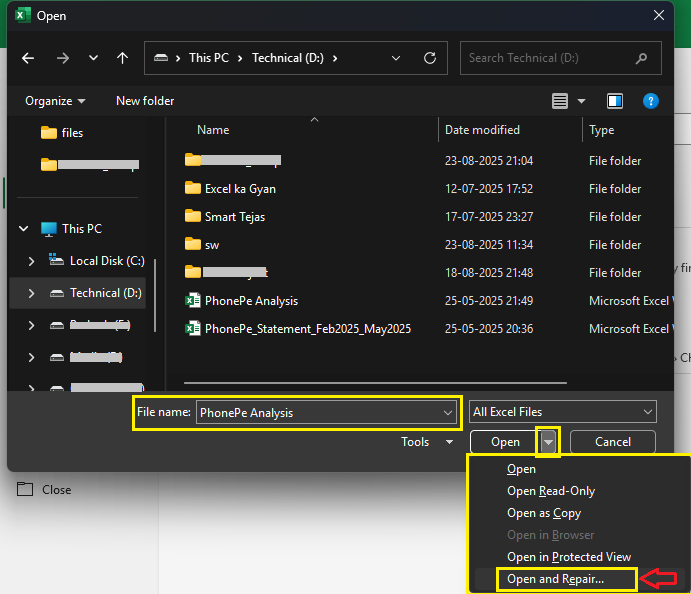
7. Dates Not Showing Properly (Indian Format Issue)
Problem: You type 01/02/2025 but Excel shows February 1 instead of 1st Feb.
Solution:
- Go to Control Panel > View by: Large icons > Region.
- Change Short Date format to dd-MM-yyyy.
- Restart Excel.
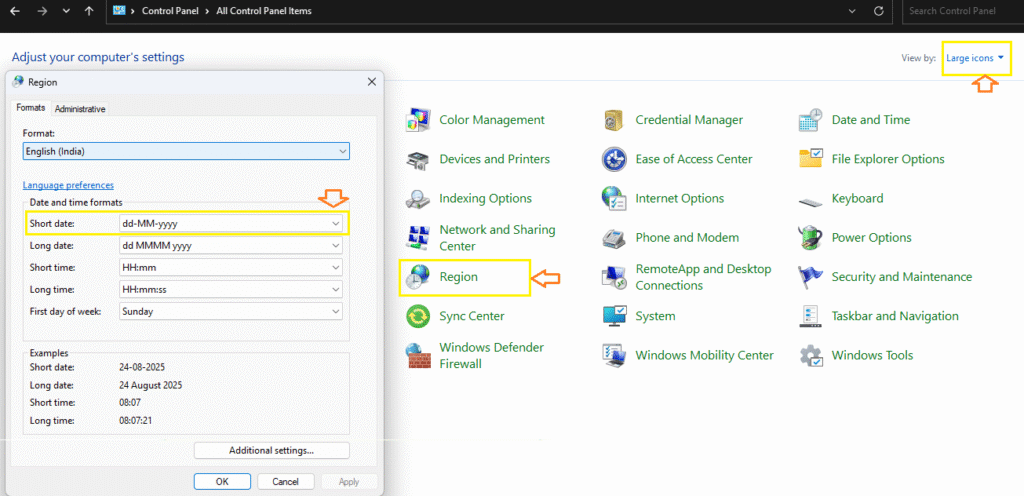
8. Shortcut Keys Not Working in Laptop
Problem: Keys like F2, F4, F12 not working.
Solution:
- Use Fn + F2 instead of F2.
- To avoid pressing Fn every time → Change setting in BIOS/Keyboard options.
Read More: Excel Keyboard Shortcuts
9. Filter Not Working Correctly
Problem: You apply Filter but dropdown not showing all data.
Solution:
- Remove blank rows in between data.
- Make sure your header is in first row of selection.
- Use Ctrl + T to convert data into Table – filter will always work better.
10. Formula Not Calculating, Just Showing as Text
Problem: You type =SUM(A1:A5) but Excel is showing it exactly as text, not calculating.
Solution:
- Check if cell format is set to Text.
- Change it to General (Home > Number group > General).
- Press F2 and then Enter to refresh formula.
Also Read: Excel Formulas & Functions
11. Excel Suddenly Behaving Strange
Problem: Sometimes Excel behaves differently – formulas not calculating, data not visible, or keys not working.
Quick Things to Try:
- Press Ctrl + ` (backtick key) → If formulas are showing instead of results, this will fix it.
- Check if sheet is protected (Review > Unprotect Sheet).
- Restart Excel → Sometimes simple restart fixes weird issues.
- If nothing works → Open Excel in Safe Mode (Press Ctrl while opening Excel).
12. Excel Crashing or Hanging with Large Files
Problem: File size is too big and Excel hangs.
Solution:
- Copy → Paste as Values to reduce formula load.
- Remove heavy formatting (like colours, borders everywhere).
- Save as .XLSX instead of old .XLS.
- For very large data → Use Power Query / Power BI instead of plain Excel.
13. AutoSave Creating Issues in Office 365
Problem: Excel is auto-saving every small change to OneDrive.
Solution:
- Turn off AutoSave button (top left).
- Go to File > Options > Save → Disable AutoSave by default.
14. Print Preview Different from Sheet
Problem: Printout is coming different from what you see on screen.
Solution:
- Set correct Print Area (Page Layout > Print Area > Set Print Area).
- Use Page Break Preview (Alt + W + I).
- Check Scaling Options → Fit All Columns on One Page.
15. Copy-Paste Not Working Properly
Problem: Copying data but only values come, no formatting.
Solution:
- Use Paste Special (Ctrl + Alt + V).
- Select what you want → Values / Formatting / Formulas.
Final Words
As an MIS professional, 50% of your Excel struggle is not formulas but fixing these common problems.
Knowing these small solutions saves time, reduces frustration, and makes you look like the “Excel expert” in your office.
👉 If you face any unique Excel issue, share it in comments – we will add it with solution in this list.