Excel Online Free: Do you want to use Excel but don’t have Microsoft Office installed or Office 365? Good news—Microsoft Excel Online is completely free to use in your browser! You don’t need to download or pay anything. Whether you’re a student, job seeker, or professional, Excel Online can be your best friend.
In this post, you’ll learn how to:
- Login or create a free Microsoft account
- Create and manage Excel files
- Use time-saving keyboard shortcuts
- Save, download, and share files easily
Let’s get started!

Step 1: Sign in to Excel Online Free
To use Excel Online:
- Visit www.office.com
- Click on “Sign in” at the top-right corner.
- Enter your Microsoft account email (Outlook, Hotmail, Skype, etc.)
- Enter your password and hit Next
Once you’re signed in, you’ll see the Microsoft 365 dashboard with app icons.
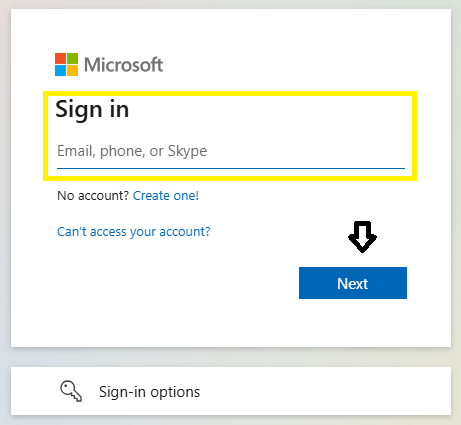
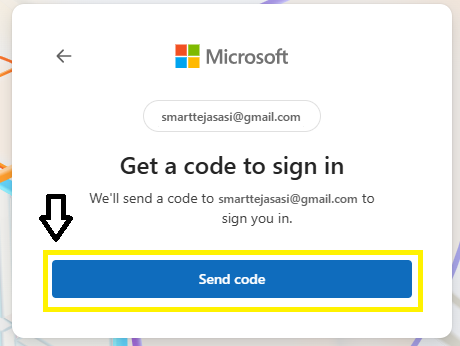
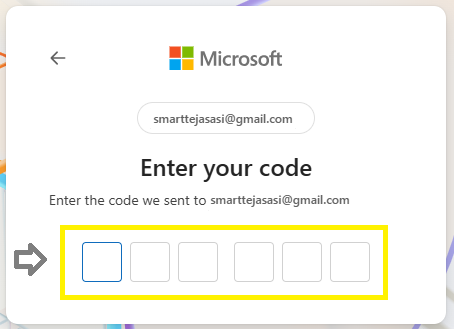
Step 2: Sign Up for Free (If You Don’t Have a Microsoft Account)
No Microsoft account? No problem!
- Go to www.office.com
- Click on “Sign in”
- Then click “Create one!” below the email field
- Use any email (even Gmail) to register, or get a new @outlook.com ID
- Set a password, verify your identity, and you’re in!
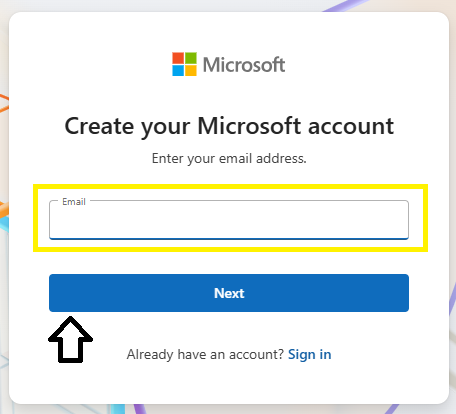
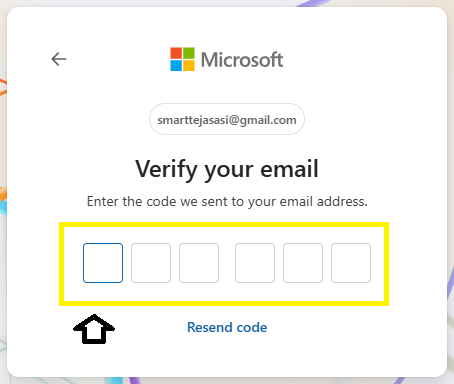
Now you have full access to Excel Online and other free Office tools like Word, PowerPoint, and OneDrive.
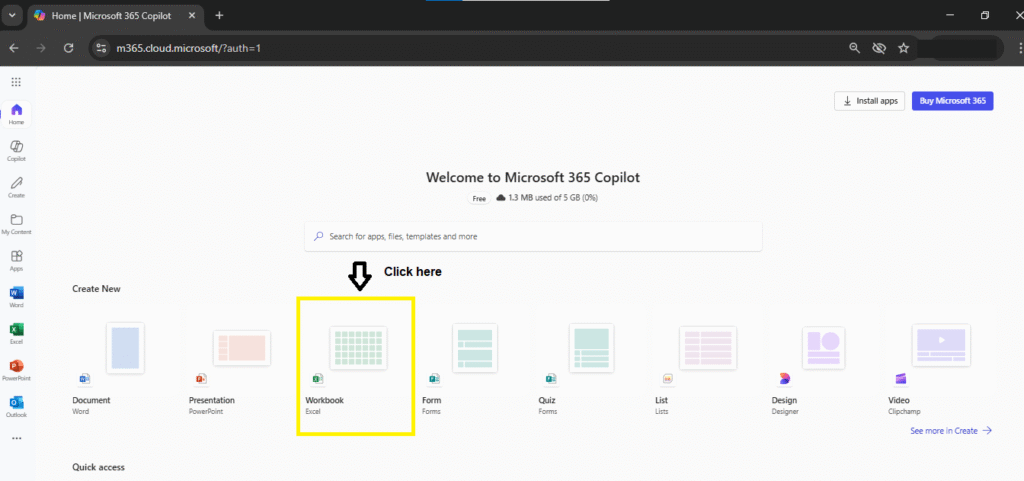
Step 3: Open Excel and Start a Blank Workbook
From the Office dashboard:
- Click the Excel icon
- Choose “New blank workbook”
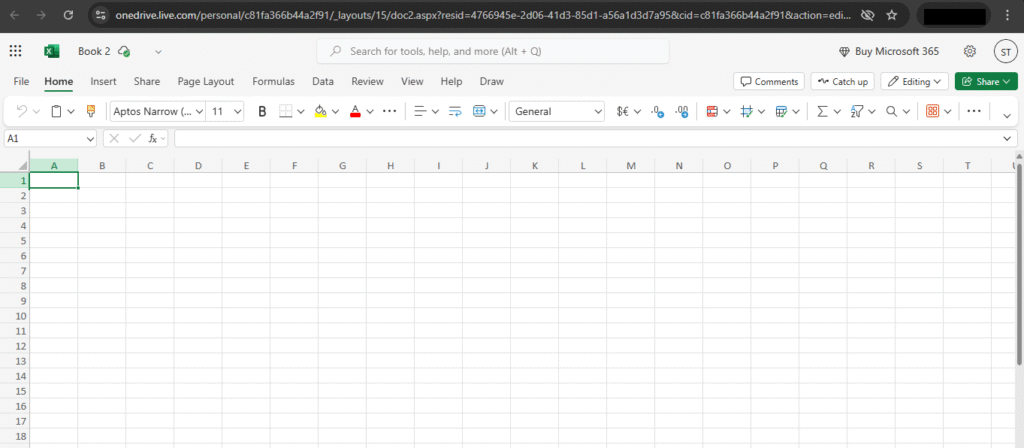
You’re now inside Excel Online with a clean sheet, ready to type and calculate!
Step 4: Understand the Excel Online Interface
- The layout is similar to desktop Excel
- Tabs include: Home, Insert, Formulas, Data, Review, View
- You can enter data in cells, use formulas, and even create charts
- Autosave is enabled by default (it saves to OneDrive)
Read Now: Excel Overview and Excel Ribbon Tabs
Step 5: Useful Keyboard Shortcuts for Excel Online
Here are some important shortcuts that will make your work faster:
| Action | Desktop Shortcut (Windows) | Laptop Shortcut |
|---|---|---|
| Full Screen View | Ctrl + F11 | Fn + F11 |
| Add a new sheet | Shift + F11 | Shift + Fn + F11 |
| Save manually | Ctrl + S | Command + S (Mac) |
| Go to top cell (A1) | Ctrl + Home | Command + Home (Mac) |
| Move to next worksheet | Ctrl + Page Down | Fn + Ctrl + ↓ (Mac) |
| Find in sheet | Ctrl + F | Command + F |
| Undo last action | Ctrl + Z | Command + Z |
💡 Tip: Use Ctrl + F11 (or Fn + F11 on laptops) to switch your browser into full-screen mode for distraction-free Excel work.
Step 6: Save, Create New Sheets, Download & Share
How to Save Your File
- Excel Online autosaves your work to OneDrive.
- To rename the file, click the name at the top-left and type your new name.
Add a New Sheet
- Click the + (plus) sign next to the sheet name tabs at the bottom.
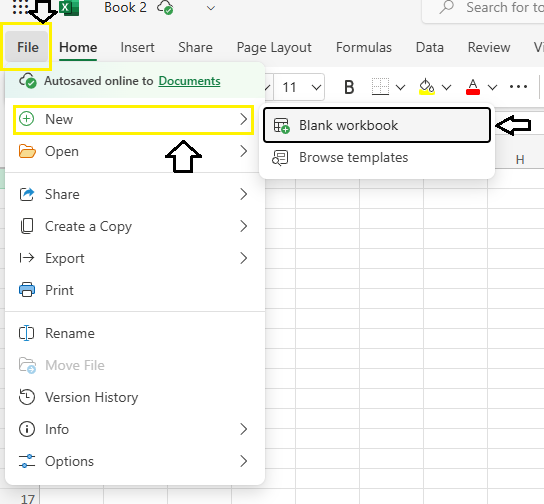
Download Excel File to Your Computer
- Click File > Create a Copy
- Select Download a Copy
- Your
.xlsxfile will be saved locally
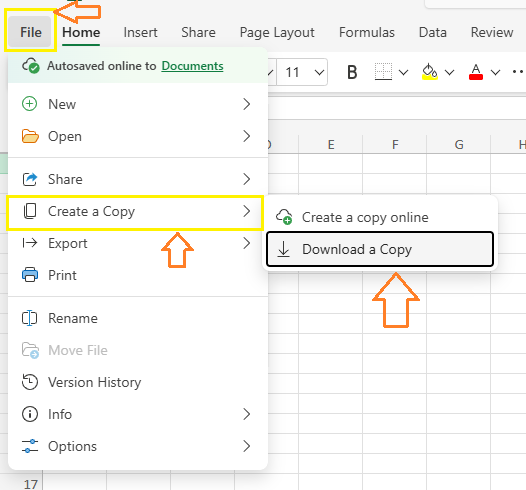
Share Excel Online with Others
You can collaborate in real time with others:
- Click the “Share” button on the top-right
- Choose either:
- Add people by email
- Copy and send a shareable link
- Choose permission: Can Edit or Can View
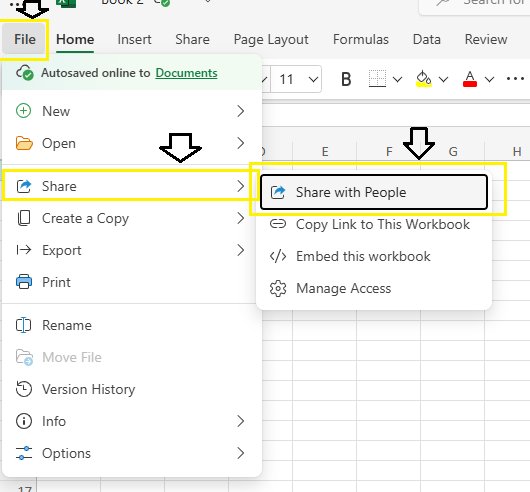
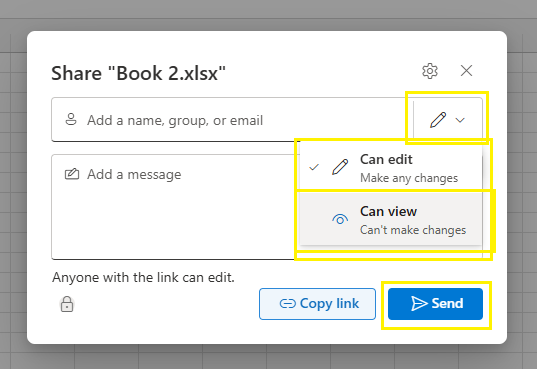
Perfect for group work, reporting, or class assignments.
Summary
Here’s a quick recap of what you’ve learned:
- You can use Excel Online 100% free with a Microsoft account
- Login or sign up via office.com
- Use keyboard shortcuts like
Ctrl + F11for full screen - Create, save, download, and share files from your browser
- Excel Online autosaves everything to the cloud (OneDrive)
FAQs – Excel Online Free
Do I need to install anything?
No, it works directly in your web browser.
Can I work with others in real time?
Yes. Use the “Share” button to invite others to view or edit.
Is Excel Online the same as desktop Excel?
Mostly yes, but it lacks a few advanced features like macros or Power Pivot.
How to switch to full-screen mode in browser?
Use Ctrl + F11 (desktop) or Fn + F11 (laptop) for distraction-free full screen.
Where are my Excel files saved?
They are stored on OneDrive, Microsoft’s secure cloud platform.
Can I use Excel Online on mobile?
Yes! Use the browser or download the Excel mobile app for Android/iOS.