Have you ever opened Excel and felt confused by all the buttons at the top? Don’t worry — many people feel the same. That row of buttons is called the Ribbon, and it helps you do everything in Excel, like formatting, adding charts, or using formulas.
In this post, we’ll walk through each ribbon tab one-by-one in simple terms, so you know exactly what’s what and where to find it. Think of this guide as your personal Excel tour!
1. File Tab – The Backstage Area
The File tab is where you manage your entire Excel file. When you click it, you leave the worksheet and enter what’s called the Backstage View.
What you can do here:
- Create a new workbook
- Open existing files
- Save / Save As your work
- Print your spreadsheet
- Share via email or OneDrive
- Export to PDF
- Options for customizing Excel behavior
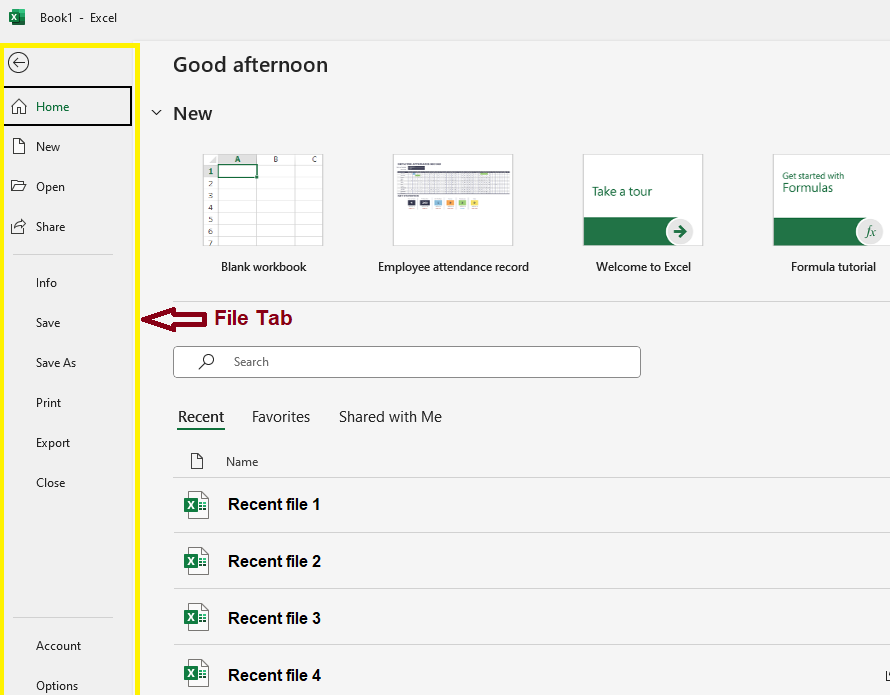
2. Home Tab – Your Everyday Toolbox
This is the most commonly used tab, and for good reason — it contains all your basic formatting and editing tools.
Key Sections:
- Clipboard: Cut, Copy, Paste
- Font: Bold, Italic, Font Size, Color, Fill Color
- Alignment: Center, Left, Wrap Text, Merge Cells
- Number: Currency, %, Date formats, decimal places
- Styles: Conditional formatting, cell styles
- Editing: Find & Replace, Sort & Filter, AutoSum

3. Insert Tab – Add Elements to Your Sheet
Use this tab whenever you want to insert new objects or features into your sheet.
You can insert:
- Tables – for structured data
- Charts – column, pie, line, bar, etc.
- Pictures / Shapes – from your computer or online
- Sparklines – mini charts inside cells
- Text Box or WordArt – to highlight important text
- Pivot Tables – for summarizing data

4. Page Layout Tab – For Print & Display Settings
This tab is all about how your sheet looks when printed or presented.
Tools in this tab:
- Themes: Fonts and color combinations
- Margins: Adjust white space around the page
- Orientation: Switch between portrait and landscape
- Size: Change paper size (A4, Letter, etc.)
- Print Area: Set what part of the sheet to print
- Gridlines & Headings: Show/hide lines and labels

5. Formulas Tab – The Brain of Excel
This is where Excel shines. The Formulas tab gives you access to all built-in Excel functions and tools to manage them.
Major Groups:
- Function Library: Includes SUM, IF, VLOOKUP, TEXT, DATE, etc.
- Name Manager: Assign names to cell ranges
- Formula Auditing: Trace precedents/dependents, error checking
- Calculation Options: Set manual or automatic calculation

6. Data Tab – Work Smart with Your Data
The Data tab helps you bring in data, clean it, sort it, and even make future predictions. Here are the main sections:
- Get & Transform Data:
Import data from other files, websites, or databases and clean it using Power Query. - Queries & Connections:
View and manage all imported data and refresh it when the original source is updated. - Sort & Filter:
Organize data alphabetically, by number, or filter to show only what you need. - Data Tools:
Useful tools like Remove Duplicates, Data Validation, Flash Fill, and Text to Columns to clean and format your data. - Forecast:
Create forecasts and trends using historical data to predict future values. - Outline:
Group or collapse rows and columns to make large datasets easier to read and manage.

7. Review Tab – Proofing & Protection
Here you’ll find options to proofread, comment, and protect your worksheet.
Main Tools:
- Spelling Check: Similar to MS Word
- Comments: Add or reply to notes in a cell
- Protect Sheet/Workbook: Restrict editing etc.

8. View Tab – Customize Your Display
The View tab controls what you see on the screen while working.
You can:
- Workbook Views: Normal, Page Layout, Page Break Preview
- Show: Gridlines, Headings, Formula Bar
- Zoom: Increase or decrease view size
- Window: Freeze Panes, Keep rows/columns visible while scrolling
- Macros: View Macros, Record Macros, Use Relative References

Bonus: Help Tab (in some versions)
In newer Excel versions, there’s a Help tab where you can:
- Use “Tell me what you want to do” search box
- Contact support
- Access training etc.
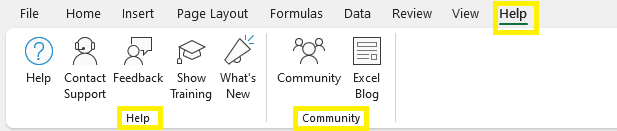
Final Thoughts
Mastering the Ribbon is the first step toward becoming truly comfortable in Excel. Once you know where things live, you’ll work faster and smarter.
What’s Next?
Learn about Excel Formulas & Functions – the magic behind the spreadsheet.