Have you ever wished Excel could guess what you’re trying to type and just complete it for you? Well… it can! That’s the magic of Flash Fill in Excel — a smart Excel feature that helps you automatically fill in patterns without using formulas.
Let’s break it down in easy words and see how you can start using Flash Fill like a pro!
What is Flash Fill?
Flash Fill is a feature in Excel that watches what you’re typing and detects patterns. When it recognizes what you’re doing, it fills the rest of the column for you — just like magic
Think of it as Excel reading your mind while you type
When to Use Flash Fill?
Flash Fill is super helpful when you need to:
- Split full names into first and last names
- Combine text from multiple cells
- Format phone numbers
- Extract dates, codes, or initials
- Fix spacing or formatting in bulk
Note: Flash Fill was introduced in Microsoft Excel 2013
How to Use Flash Fill (Step-by-Step)
Let’s take an example to understand it better.
Example 1: Split Full Name into First Name
| A | B |
|---|---|
| Full Name | First Name |
| Rahul Sharma | Rahul |
| Priya Mehta | |
| Aman Verma |
Steps:
- Type
Rahulmanually in cell B2. - Now go to cell B3 and press:
Ctrl + E→ Flash Fill happens! - Excel will automatically fill Priya and Aman below.
That’s it. No formula. Just Flash Fill.
Example 2: Combine First and Last Name
| A | B | C |
|---|---|---|
| First | Last | Full Name |
| Riya | Patel | Riya Patel |
| Manav | Joshi | |
| Neha | Thakur |
Steps:
- Type
Riya Patelin C2 - Select cell C3 and press Ctrl + E
- Excel fills the rest:
Manav Joshi,Neha Thakur
Tip: You can also go to Data tab → Flash Fill if you don’t like shortcuts.

Example 3: Format Phone Numbers
| A | B |
|---|---|
| 9876543210 | 987-654-3210 |
| 9832011223 | |
| 9203435566 |
Type the first number manually as 987-654-3210, then Ctrl + E will do the rest.
Example 4: Extract Initials
| A | B |
|---|---|
| Ankit Tiwari | A. T. |
| Suman Pandey | |
| Rajesh Kumar |
Start with A. T. → then Ctrl + E → boom, you’re done.
Important Notes:
- Flash Fill only works when there’s a clear pattern.
- It doesn’t update if source data changes later (not dynamic like formulas).
- It works best when data is in the next column, with consistent formatting.
Shortcut to Remember
Press:
Ctrl + E
(That’s the magic key for Flash Fill in Windows Excel)
How to Enable Flash Fill (if not working)
Sometimes Flash Fill is turned off. Here’s how to enable it:
- Go to File → Options
- Click Advanced
- Scroll down to Editing Options
- Make sure “Automatically Flash Fill” is ✅ checked
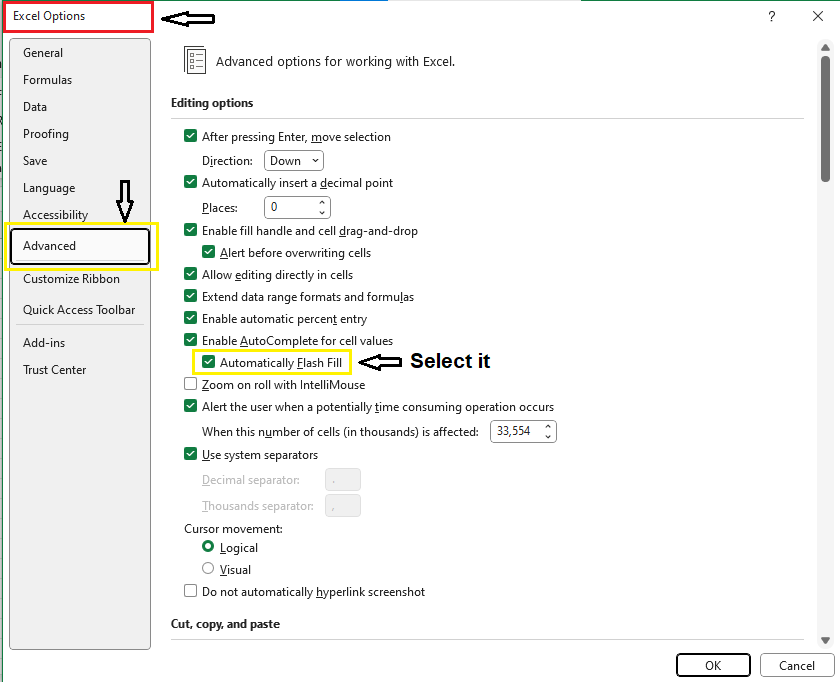
Final Thoughts
Flash Fill is one of those Excel tricks that makes you feel like a wizard
It’s fast, accurate (if your pattern is clear), and saves a ton of time!
Whether you’re cleaning names, formatting numbers, or preparing data for reports — Flash Fill is your best buddy.
Summary
| Use Case | What Flash Fill Can Do |
|---|---|
| Split names | From full name to first/last |
| Combine columns | First + Last → Full Name |
| Format phone numbers | Add dashes automatically |
| Extract initials | From names or titles |
| Reformat text | Based on your pattern |
What’s Next?
In the next post, we’ll learn about the Text to Columns in Excel.