Welcome to the first lesson in our DAX series on Smart Tutorials! If you are looking to analyze data, create dynamic reports, or become a skilled Data Analyst, this is the right place to start. In this tutorial, we will introduce you to DAX (Data Analysis Expressions), explain its importance, and guide you on how to start using it with simple examples.
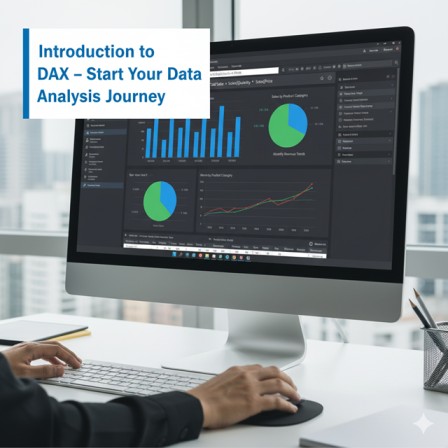
What is DAX?
DAX stands for Data Analysis Expressions, a formula language used in Power BI, Power Pivot, and Analysis Services. While Excel formulas work on individual cells, DAX works on tables and columns, allowing you to perform powerful calculations on large datasets. With DAX, you can:
- Create calculated columns to derive new information from existing data.
- Build measures to perform dynamic calculations that change based on filters or user selections.
- Analyze data using time intelligence for month-to-date, year-over-year, or running totals.
- Handle complex data models with relationships across multiple tables.
DAX is not just a set of formulas; it is a tool for building data intelligence in your organization. Once mastered, it can help you transform raw data into actionable insights for decision-making.
Why Learn DAX?
Learning DAX is essential for any aspiring Data Analyst, Business Analyst, or Power BI professional. Here’s why:
- Powerful Analytics: DAX allows you to create metrics and dynamic calculations that Excel alone cannot handle.
- Better Reporting: Measures created with DAX respond automatically to filters, slicers, or user selections in dashboards.
- Real-World Applications: From sales and finance reporting to HR analytics, DAX helps you analyze data in ways that provide actionable insights.
- Career Growth: DAX is a highly sought-after skill in the data industry, especially for Power BI and BI roles.
Basic Components of DAX
- Calculated Columns:
These are new columns you add to a table using a DAX formula. Each row in the table gets a value calculated based on other columns.
Example: Suppose you have a Sales Table:
| Product | Quantity | Price |
|---|---|---|
| A | 10 | 50 |
| B | 5 | 100 |
| C | 8 | 75 |
You can create a calculated column called Total Sales:
Total Sales = Sales[Quantity] * Sales[Price]
This will calculate the total for each product automatically.
- Measures:
Measures are calculations used for aggregated results, like totals, averages, or percentages. Measures update dynamically based on filters applied in reports.
Example: To calculate overall sales:
Total Sales Measure = SUM(Sales[Total Sales])
This measure will update automatically if you filter by product or region in your Power BI report.
Where to Write DAX Functions
When using Power BI or Power Pivot in Excel, you can write DAX in the following places:
- Calculated Column: Go to the table in Power BI, click “New Column,” and type your DAX formula. This is best for row-level calculations.
- Measure: Click “New Measure” in Power BI or Power Pivot. Measures are used in aggregations and visualizations, such as totals, averages, or percentages.
- Quick Measures (Power BI): Power BI also provides templates for common calculations where DAX is generated automatically.
By understanding where to write formulas, beginners can practice DAX step by step and later apply the same knowledge when building dashboards.
How DAX Differs from Excel Formulas
| Feature | Excel Formula | DAX Formula |
|---|---|---|
| Data Type | Works on cells | Works on tables and columns |
| Context | Cell-based | Row & filter context |
| Dynamic Calculations | Limited | Updates with slicers/filters |
| Large Dataset Support | Moderate | Optimized for millions of rows |
Conclusion
DAX is the heart of Power BI and modern data analysis. By learning DAX, you can create dynamic dashboards, interactive reports, and real-time insights. In upcoming tutorials, we will cover:
- Basic DAX functions like SUM, AVERAGE, COUNT, and logical functions.
- Intermediate DAX including CALCULATE(), FILTER(), and context manipulation.
- Advanced DAX with nested functions, time intelligence, and real-world business scenarios.
Start practicing DAX with calculated columns and measures today, and soon you will be ready to tackle complex data models and interactive reports in Power BI and Power Pivot.
What’s Next?
In the next post, we’ll learn about the Basic DAX Functions