What is the OFFSET Function in Excel?
The OFFSET function in Excel returns a cell or range of cells that is a specified number of rows and columns away from a starting point (reference). It’s especially powerful for dynamic range creation, data analysis, and flexible lookups.
If you want to build formulas that automatically adjust when your data grows or shifts, then OFFSET is a function you must learn.
OFFSET Function Syntax
=OFFSET(reference, rows, cols, [height], [width])
Argument Details:
| Argument | Description |
|---|---|
| reference | The starting cell or range. |
| rows | How many rows to move up/down. |
| cols | How many columns to move left/right. |
| height (optional) | Number of rows in the returned range. |
| width (optional) | Number of columns in the returned range. |
Basic Example of OFFSET
Scenario:
You have sales data in B2:B6. You want to get the value 3 rows below B2 (i.e., B5).
Formula:
=OFFSET(B2, 3, 0)
👉 Result: Value in B5
Real-Life Examples of OFFSET Function in Excel
Example 1: Get Cell Value Dynamically
Suppose your starting cell is A1, and you want the value 2 rows down and 1 column to the right (i.e., cell B3).
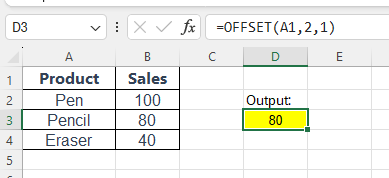
=OFFSET(A1, 2, 1)
This returns the value of B3.
Example 2: Create a Dynamic Range
If your data grows every day, and you want to always calculate the average of the latest 5 entries (means average of the last 5 entries), use:
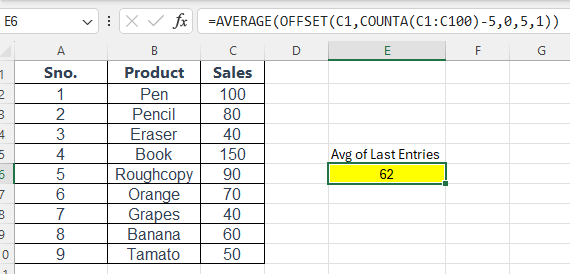
=AVERAGE(OFFSET(C1,COUNTA(C1:C100)-5,0,5,1))
COUNTAcounts how many values are presentOFFSETcreates a range 5 rows tall, ending at the last entryAVERAGEcalculates the average of those 5 values
Pro Tips: Great for dashboards or rolling averages!
👉 Practice File: Click me to get Practice File
Also Read: Excel AVERAGE Function and Excel COUNT & COUNTA Functions
Example 3: Create a Dynamic Filter Range with OFFSET + COUNTA
Scenario:
You have a growing list of customer names in column A starting from cell A2. You want to create a dynamic named range or a data validation dropdown that automatically includes all entries — no need to manually update the range when new names are added.
Sample Data (A2:A6):
| A |
|---|
| Ramesh |
| Suresh |
| Kamal |
| Neha |
| Jaya |
If you add more names below, the filter/dropdown should pick them automatically.
Formula:
=OFFSET(A2, 0, 0, COUNTA(A2:A100), 1)
Explanation:
A2→ Starting reference (first data cell)0, 0→ No row or column shiftCOUNTA(A2:A100)→ Counts how many non-empty rows exist (customer names)1→ Width of 1 column
Note: This formula returns a range from A2 down to the last non-empty cell, based on the number of filled cells.
How to Use This in Excel:
1. Create a Dynamic Named Range
- Go to
Formulas→Name Manager→New - Name:
CustomerList - Refers to:
=OFFSET(Sheet1!$A$2, 0, 0, COUNTA(Sheet1!$A$2:$A$100), 1)
2. Use in Data Validation
- Select a cell where you want the dropdown
- Go to
Data→Data Validation - Choose
List - In the Source box, enter:
=CustomerList
Now, as you add or remove names in column A, the dropdown list will automatically update.
Example 4: Create a Dependent Dropdown in Excel Using OFFSET
Let’s say:
- Dropdown 1 (Category): Select a product type like
Fruits,Vegetables, orBeverages - Dropdown 2 (Subcategory): Automatically lists items based on selected category
Step-by-Step Example
Step 1: Prepare Your Data
Sheet1 – Named DropdownData
| A | B | C |
|---|---|---|
| Fruits | Vegetables | Beverages |
| Apple | Carrot | Tea |
| Banana | Tomato | Coffee |
| Mango | Potato | Juice |
Step 2: Create Dynamic Named Ranges Using OFFSET + COUNTA
Go to Formulas → Name Manager → New, and define:
Name: Fruits
=OFFSET(DropdownData!$A$2, 0, 0, COUNTA(DropdownData!$A$2:$A$100), 1)
Name: Vegetables
=OFFSET(DropdownData!$B$2, 0, 0, COUNTA(DropdownData!$B$2:$B$100), 1)
Name: Beverages
=OFFSET(DropdownData!$C$2, 0, 0, COUNTA(DropdownData!$C$2:$C$100), 1)
These ranges will auto-expand as you add more items under each category.
Step 3: Create Category Dropdown (Main Dropdown)
On another sheet (e.g., Sheet2):
- Select a cell (e.g.,
A2) - Go to
Data→Data Validation - Choose List, and set source to: CopyEdit
Fruits,Vegetables,Beverages
Now, you can select a category.
Step 4: Create Dependent Dropdown (Subcategory)
- Select cell
B2(next to the category dropdown) - Go to
Data→Data Validation - Choose List, and in Source, use:
=INDIRECT(A2)
👉 This uses the selected category in A2 as the name of the range (like =Fruits, =Vegetables, etc.), pulling the correct list using INDIRECT.
Example in Action:
| A (Category) | B (Subcategory) |
|---|---|
| Fruits | Apple |
| Vegetables | Carrot |
| Beverages | Tea |
As soon as you change A2, the subcategory list in B2 updates accordingly!
Important Tips:
- Make sure your category names match the named ranges exactly (case-insensitive, but no spaces or special characters unless handled).
- Avoid merging cells in your source table.
- You can hide the
DropdownDatasheet to keep your workbook clean.
OFFSET Function Is Volatile
OFFSET is a volatile function, meaning:
- It recalculates every time anything in the worksheet changes
- Can slow down performance in large files
Tips: Use with care in large data models!
Common Use Cases of OFFSET Function in Excel
- Creating dynamic charts
- Automating rolling averages
- Extracting dynamic rows/columns
- Building pivot-compatible dynamic ranges
- Flexible dashboard inputs
Summary
The OFFSET function in Excel lets you dynamically reference a cell or range that is a certain number of rows and columns away from a starting point. It’s perfect for:
- Creating flexible and dynamic data ranges
- Building smarter reports and dashboards
- Automating lookup behavior based on position
With OFFSET + COUNTA and INDIRECT, you can build fully dynamic, expandable, and dependent dropdown lists in Excel. Perfect for:
- Product category + item selection
- Country + state + city selection
- Department + employee dropdowns
However, since it’s volatile, use it wisely in large files.
FAQs About OFFSET Function in Excel
Why is my OFFSET formula returning a #REF! error?
This usually happens when the offset moves outside the worksheet bounds (e.g., negative row/column).
Is OFFSET better than INDEX?
It depends. OFFSET is more flexible for dynamic ranges, but INDEX is non-volatile and better for performance in large workbooks.
Can I use OFFSET in data validation?
Yes! Use it to create dynamic dropdown lists that grow automatically with data.
What’s Next?
In the next post, we’ll learn about the Excel Functions to Handle Text