When you’re working with big tables or long lists in Excel, it can get confusing to spot what matters.
That’s where Sorting & Filtering Data in Excel comes in!
They help you organize and search your data quickly — so you can focus on what’s important instead of scrolling endlessly.
Let’s understand both, step by step 👇

What is Sorting in Excel?
Sorting helps you arrange your data in a specific order:
- Alphabetically (A to Z or Z to A)
- Numbers (smallest to largest or vice versa)
- Dates (oldest to newest or newest first)
Example 1: Sort Names Alphabetically
| Name |
|---|
| Priya |
| Aman |
| Zoya |
| Kunal |
Steps:
- Select the column with names
- Go to the Data tab
- Click Sort A to Z
Your list will now be:
Aman, Kunal, Priya, Zoya
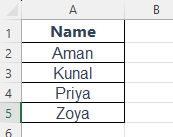
Example 2: Sort by Sales Amount (Largest to Smallest)
| Name | Sales |
|---|---|
| Riya | 2500 |
| Manav | 4300 |
| Sohan | 3200 |
Steps:
- Select your full table (Name + Sales)
- Go to Data tab → Sort
- Choose Sort by: Sales → Order: Largest to Smallest
- Click OK
Now, the highest seller appears on top.
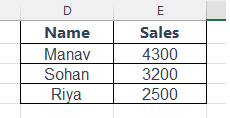
What is Filtering in Excel?
Filtering allows you to show only the data you want to see, and temporarily hide the rest — without deleting anything!
Use it to:
- See data from a specific city, month, or name
- Filter rows based on numbers or text
- Quickly focus on matching items
Example 3: Filter by City
| Name | City |
|---|---|
| Riya | Delhi |
| Sohan | Mumbai |
| Priya | Delhi |
| Manav | Pune |
Steps:
- Select your table
- Go to the Data tab
- Click Filter
- Small dropdown arrows will appear in the headers
- Click the arrow in “City” column → Uncheck all → Tick “Delhi” → OK
Now only Delhi entries are visible
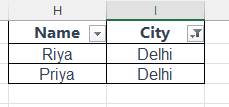
(Filtered by City = “Delhi”)
Example 4: Filter by Sales Greater Than 3000
| Name | Sales |
|---|---|
| Aman | 2800 |
| Kunal | 3500 |
| Riya | 4100 |
Steps:
- Apply Filter (Data tab → Filter)
- Click the arrow in the “Sales” column
- Choose Number Filters → Greater Than
- Enter 3000 → OK
Only sales more than 3000 will show up.
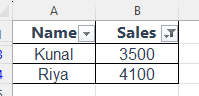
Bonus Tips
- Clear Filter: To remove a filter, go to Data tab → Clear
- Multi-Filter: You can filter on more than one column
- Shortcut: Use
Ctrl + Shift + Lto toggle filter on/off
👉 Common Questions
Does sorting affect original data?
Yes, it rearranges rows based on your selected column — so always select the full table, not just one column.
Can filtering delete rows?
No — filtering only hides rows temporarily. Nothing is deleted.
Can I sort by color or custom order?
Yes! Go to Sort → Custom Sort and try Cell Color or Custom List.
Final Thoughts
Sorting and Filtering are like your personal Excel assistants — they help you:
- Find data faster
- Understand trends
- Make better decisions
Once you learn this, you’ll feel more in control of your sheets — even if they have 1000+ rows!
What’s Next?
In the next post, we’ll learn about the Cell Formatting in Excel.