Learn how to use SUBTOTAL and AGGREGATE function in Excel to summarize data efficiently, with simple examples and expert tips for beginners.
When dealing with large data in Excel, it’s important to calculate subtotals, ignore hidden rows, and apply multiple types of summaries like average, count, max, or sum. Thankfully, Excel provides two very handy functions for this purpose:
SUBTOTAL()AGGREGATE()
These functions are more flexible than standard formulas like SUM() or AVERAGE(), especially when working with filtered or hidden data. In this blog post, you’ll learn how each function works, when to use them, and how they can improve your productivity in Excel.
What is the SUBTOTAL Function in Excel?
Syntax:
=SUBTOTAL(function_num, ref1, [ref2], …)
function_num: A number (1–11 or 101–111) that specifies the summary operation (e.g., SUM, AVERAGE, etc.)ref1,ref2, etc.: Ranges to include
All SUBTOTAL Function Numbers:
| function_num | Summary Function | Hidden Rows Ignored | Description |
|---|---|---|---|
| 1 | AVERAGE | ❌ | Average including manually hidden rows |
| 2 | COUNT | ❌ | Count numbers in all rows |
| 3 | COUNTA | ❌ | Count non-blank cells |
| 4 | MAX | ❌ | Maximum value |
| 5 | MIN | ❌ | Minimum value |
| 6 | PRODUCT | ❌ | Product of values |
| 7 | STDEV | ❌ | Sample standard deviation |
| 8 | STDEVP | ❌ | Population standard deviation |
| 9 | SUM | ❌ | Sum includes manually hidden rows |
| 10 | VAR | ❌ | Sample variance |
| 11 | VARP | ❌ | Population variance |
| 101–111 | Same functions | ✅ | Ignores manually hidden and filtered rows |
Hidden Row Behavior Clarified
| Code Type | Filtered Rows | Manually Hidden Rows |
| 1–11 | Ignored | Included |
| 101–111 | Ignored | Ignored |
Conclusion:
- Both sets ignore filtered-out rows.
- Only
101–111ignore manually hidden rows as well.
Example 1: Subtotal of Visible Sales
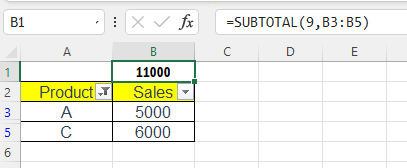
| Product | Sales |
| A | 5000 |
| B | 7000 |
| C | 6000 |
If rows are filtered, this formula will only total visible ones:
=SUBTOTAL(109, B2:B4)
Result: Sum of only visible sales
What is the AGGREGATE Function in Excel?
The AGGREGATE() function goes beyond SUBTOTAL() by allowing:
- More functions (like LARGE, SMALL, MEDIAN)
- More control over ignoring errors, hidden rows, and nested SUBTOTAL/AGGREGATE functions
Syntax:
=AGGREGATE(function_num, options, ref1, [ref2], …)
function_num: Same concept as SUBTOTAL, with extended optionsoptions: Controls what to ignore (errors, hidden rows, etc.)ref1: The range
All AGGREGATE Function Numbers:
| Function Number | Summary Function |
| 1 | AVERAGE |
| 2 | COUNT |
| 3 | COUNTA |
| 4 | MAX |
| 5 | MIN |
| 6 | PRODUCT |
| 7 | STDEV.S |
| 8 | STDEV.P |
| 9 | SUM |
| 10 | VAR.S |
| 11 | VAR.P |
| 12 | MEDIAN |
| 13 | MODE.SNGL |
| 14 | LARGE |
| 15 | SMALL |
| 16 | PERCENTILE.INC |
| 17 | QUARTILE.INC |
| 18 | PERCENTILE.EXC |
| 19 | QUARTILE.EXC |
AGGREGATE Options Explained:
| Option Number | What It Ignores | Description |
| 0 | Nothing | Includes hidden rows and errors |
| 1 | Hidden rows | Ignores manually hidden rows |
| 2 | Error values | Ignores #DIV/0!, #N/A, etc. |
| 3 | Hidden rows & error values | Best for clean summary of visible good data |
| 4 | Nested SUBTOTAL/AGGREGATE functions | Ignores nested subtotals |
| 5 | Hidden rows + nested SUBTOTAL/AGGREGATE | Useful in filtered nested reports |
| 6 | Errors + nested SUBTOTAL/AGGREGATE | For error-prone data + subtotals |
| 7 | Hidden rows + errors + nested functions | Full ignore mode for cleanest output |
Example 2: Ignore Errors While Taking Average
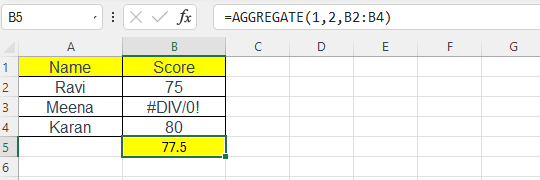
| Name | Score |
| Ravi | 75 |
| Meena | #DIV/0! |
| Karan | 80 |
=AGGREGATE(1, 2, B2:B4)
Result: Average of 75 and 80 (ignores the error)
SUBTOTAL vs AGGREGATE: Key Differences
| Feature | SUBTOTAL | AGGREGATE |
| Filters Aware | ✅ | ✅ |
| Ignores Hidden Rows | Only with 101–111 | ✅ With option 1+ |
| Supports Errors | ❌ | ✅ |
| More Functions | ❌ (limited) | ✅ (19 total) |
| Complex Ranges | ❌ | ✅ |
| Nested Support | ❌ | ✅ |
Real-Life Use Cases
Example 3: Subtotal of Sales in a Filtered Table
Imagine you’re managing a small shop and have this sales data:
| Product | Category | Sales |
|---|---|---|
| Pen | Stationery | 500 |
| Book | Stationery | 800 |
| T-Shirt | Apparel | 1500 |
| Jeans | Apparel | 2000 |
Now, suppose you filter the table to show only “Stationery” items (like Pen & Book).
If you use:
=SUBTOTAL(9, C2:C5)
This will sum only the visible rows (in this case, Pen and Book).
9stands forSUMSUBTOTALautomatically ignores filtered-out rows
Result:
500 + 800 = 1300
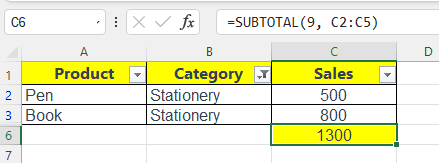
Note: If you use
SUBTOTAL(109, ...)and manually hide rows (not just filter), it will also ignore those manually hidden rows.
Example 4: Find 2nd Largest Visible Value
| Sales |
| 5000 |
| 7000 |
| 6500 |
=AGGREGATE(14, 1, B2:B4, 2)
Result: 6500 (2nd largest sales number ignoring hidden rows)
Tips and Best Practices
- Use
SUBTOTAL(109, range)for summing filtered data and hidden rows - Use
SUBTOTAL(9, range)if hidden rows should still be included - Use
AGGREGATE(1, 2, range)to ignore errors when averaging - Always match
function_numcorrectly to what you want - Use
AGGREGATEwhen your dataset might include errors
Download Practice File
Summary
SUBTOTAL and AGGREGATE Function in Excel are game-changers when analyzing filtered data, skipping errors, or needing flexible summaries. While SUBTOTAL is easier and perfect for filtered lists, AGGREGATE is more powerful and handles complex data scenarios.
Whether you’re a beginner or working on professional reports, mastering these functions will make your Excel work smarter and faster.
Also Read: Excel SUM Function
FAQs – Subtotal and Aggregate Function in Excel
What makes AGGREGATE better?
It supports more functions (like LARGE, SMALL) and lets you control whether to ignore errors or hidden rows.
Can I use SUBTOTAL inside a Table?
Yes. It updates automatically with filtered data.
Is AGGREGATE available in all Excel versions?
AGGREGATE is available from Excel 2010 onwards.
What’s the difference between 9 and 109 in SUBTOTAL?
Both ignore filtered rows, but 109 also ignores manually hidden rows. 9 will include those manually hidden with right-click > Hide.
What’s Next?
In the next post, we’ll learn about the Conditional Formatting in Excel