Have you ever needed to split a string in Excel based on a specific word, symbol, or character?
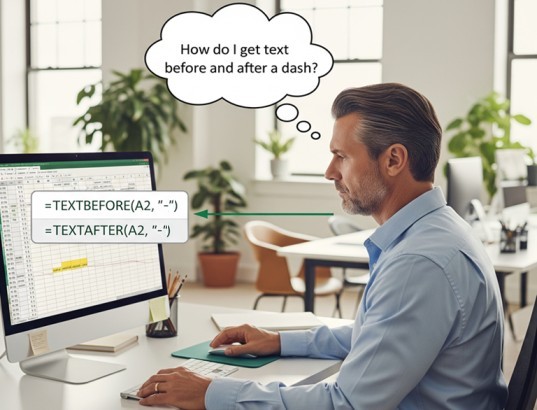
Meet two powerful new functions in Excel 365:
👉 TEXTBEFORE
👉 TEXTAFTER
These functions make it super easy to extract data before or after a specific delimiter like a comma, dash, space, or even a word!
Let’s dive into real-life examples to learn how to use them smartly in your daily MIS or data cleaning tasks.
What are TEXTBEFORE and TEXTAFTER?
TEXTBEFORE
This function returns the text that appears before a specific character or word.
Syntax:
=TEXTBEFORE(text, delimiter, [instance_num], [match_mode], [match_end], [if_not_found])
TEXTAFTER
This function returns the text that appears after a specific character or word.
Syntax:
=TEXTAFTER(text, delimiter, [instance_num], [match_mode], [match_end], [if_not_found])
Basic Examples
Example 1: Split Email into Username and Domain
| A (Email) | B (Username) | C (Domain) |
|---|---|---|
| john.doe@gmail.com | =TEXTBEFORE(A2, "@") | =TEXTAFTER(A2, "@") |
Output:
- B2:
john.doe - C2:
gmail.com
Also Read: XLOOKUP in Excel
Example 2: Get First and Last Name from Full Name
| A (Full Name) | B (First Name) | C (Last Name) |
|---|---|---|
| Priya Sharma | =TEXTBEFORE(A2, " ") | =TEXTAFTER(A2, " ") |
Output:
- B2:
Priya - C2:
Sharma
Real-Life Practical Use Cases
Example 3: Extract Product Code and Description
| A (Details) | B (Code) | C (Description) |
|---|---|---|
| P001 – Bluetooth Speaker | =TEXTBEFORE(A2, " - ") | =TEXTAFTER(A2, " - ") |
Output:
- Code:
P001 - Description:
Bluetooth Speaker
Example 4: Extract File Name from File Path
| A (File Path) | B (File Name) |
|---|---|
| C:\Users\Rahul\Documents\Report_July.xlsx | =TEXTAFTER(A2, "\") |
⚠️ Wait! This only gets the text after first backslash.
So, let’s use a nested formula with TEXTAFTER:
=TEXTAFTER(A2, "\", -1)
👉 Here, -1 tells Excel to get the last occurrence of the backslash.
Output: Report_July.xlsx
Example 5: Nested TEXTBEFORE & TEXTAFTER — Extract Middle Value
| A (Value) | B (Middle Value) |
|---|---|
| P001-Red-Large | =TEXTBEFORE(TEXTAFTER(A2,"-"),"-") |
What’s happening?
TEXTAFTER(A2,"-")→ givesRed-LargeTEXTBEFORE(...,"-")→ givesRed
Output: Red
Example 6: Extract Domain Name from URL
| A (URL) | B (Domain) |
|---|---|
| https://www.smarttejas.com/blog | =TEXTBEFORE(TEXTAFTER(A2,"//"),"/") |
Breakdown:
TEXTAFTER(A2,"//")→www.smarttejas.com/blogTEXTBEFORE(...,"/")→www.smarttejas.com
Output: www.smarttejas.com
Also Read: FILTER Function in Excel
Example 7: Extract Numbers from Text
| A (Text) | B (Extracted Number) |
|---|---|
| Order#12345 Completed | =TEXTAFTER(A2, "#") |
Output: 12345 Completed
Want only number? Add a space:
=TEXTBEFORE(TEXTAFTER(A2, "#"), " ")
Output: 12345
Tips and Best Practices
- Always check if your delimiter (like
-or@) is consistent. - Use
instance_numfor multiple occurrences. - Use
-1for last occurrence — a hidden gem. - Combine with
TEXTSPLITfor multiple values. - Avoid helper columns using nested formulas.
Common Errors & Fixes
| Error | Reason | Fix |
|---|---|---|
#VALUE! | Delimiter not found | Use the if_not_found argument |
| Wrong output | Multiple delimiters, but not specified | Use instance_num |
| Messy strings | Inconsistent formatting | Combine with TRIM() or CLEAN() |
Summary
| Function | What it Does | Common Use Case |
|---|---|---|
TEXTBEFORE | Gets text before a delimiter | Extracting first name, code, prefix |
TEXTAFTER | Gets text after a delimiter | Extracting domain, file name, suffix |
Final Thoughts
TEXTBEFORE() and TEXTAFTER() are game-changing tools in Excel 365 — especially when working with names, codes, emails, URLs, product lists, or any structured string.
Forget complex combinations of LEFT, RIGHT, LEN, and FIND…
These new functions simplify everything!
What’s Next?
In the next post, we’ll learn about the TEXTSPLIT & TEXTJOIN in Excel